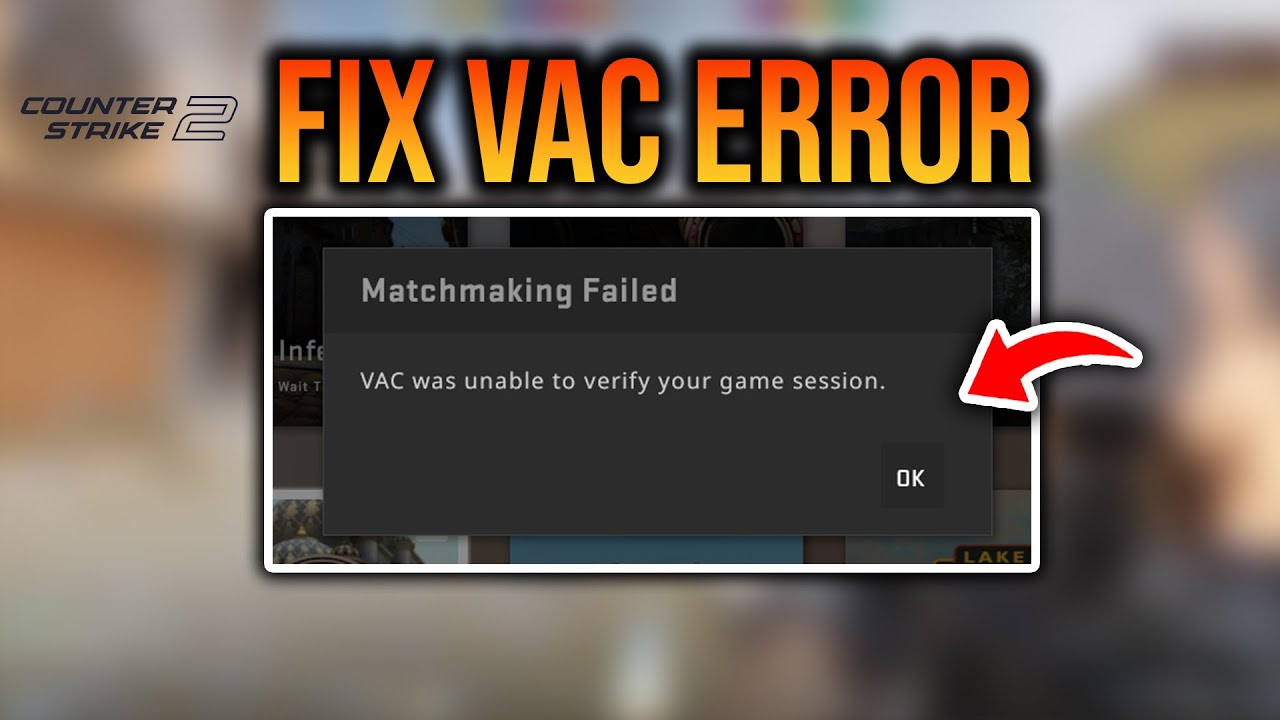The message "VAC was unable to verify" is a common issue faced by many users in the gaming community, particularly those who engage in online multiplayer games using the Steam platform. This error, which stands for Valve Anti-Cheat, typically arises when the system is unable to ensure the integrity of the game files, thus preventing players from joining secure servers. While this can be a frustrating experience for gamers, understanding the underlying causes and solutions can turn the situation around with ease.
Valve Anti-Cheat (VAC) is a crucial component in maintaining fair play and security in online gaming environments. Its primary function is to detect cheats and hacks that could compromise the integrity of the game. However, the "VAC was unable to verify" error is not necessarily indicative of cheating; it often stems from more benign issues such as corrupted game files, software conflicts, or outdated drivers. Addressing these issues can be straightforward, but it requires a methodical approach to troubleshooting.
In this article, we will explore the various aspects of the "VAC was unable to verify" error, offering a comprehensive guide to understanding its causes, effective solutions, and preventive measures. Our goal is to equip you with the knowledge to resolve this issue swiftly, allowing you to return to your gaming experience with minimal interruption. Whether you're a seasoned gamer or a newcomer to the world of online gaming, this guide aims to provide valuable insights and practical advice for navigating this common challenge.
Table of Contents
- What is Valve Anti-Cheat (VAC)?
- Understanding the "VAC Was Unable to Verify" Error
- Common Causes of the Error
- Troubleshooting Steps
- Verifying Game Files
- Checking for Software Conflicts
- Updating Drivers and Software
- Optimizing System Performance
- Preventive Measures
- Frequently Asked Questions
- Conclusion
What is Valve Anti-Cheat (VAC)?
Valve Anti-Cheat, commonly known as VAC, is a proprietary anti-cheat system developed by Valve Corporation. Its primary purpose is to detect and prevent cheating in online multiplayer games hosted on the Steam platform. VAC operates by scanning the player's computer for known cheats and hacks, ensuring a level playing field for all participants. The system is designed to be unobtrusive, running in the background without impacting game performance.
VAC is an integral part of the Steam ecosystem, which supports a vast array of popular games such as Counter-Strike: Global Offensive, Dota 2, and Team Fortress 2. By maintaining the integrity of these games, VAC helps foster a fair and competitive environment, thereby enhancing the overall gaming experience for users worldwide.
Understanding the "VAC Was Unable to Verify" Error
The "VAC was unable to verify" error message is a notification that appears when the VAC system is unable to confirm the integrity of the game's installation files. This error prevents players from joining VAC-secured servers, as the system cannot guarantee that the game files are unmodified and free from potential cheats.
This error is not necessarily indicative of malicious activity or cheating. More often than not, it is the result of benign issues such as file corruption, software conflicts, or outdated system components. By understanding the root causes of this error, players can take the necessary steps to rectify the situation and resume their gaming activities.
Common Causes of the Error
Several factors can contribute to the "VAC was unable to verify" error. Identifying the specific cause is crucial for implementing an effective solution. Some of the most common causes include:
- Corrupted Game Files: Game files may become corrupted due to incomplete downloads, unexpected crashes, or disk errors.
- Conflicting Software: Background programs, such as antivirus software or system optimization tools, can interfere with VAC's operations.
- Outdated Drivers: Graphics, network, or system drivers that are not up-to-date can cause compatibility issues with the VAC system.
- Steam Client Issues: Problems with the Steam client itself, such as outdated versions or corrupted files, can hinder VAC's ability to verify game integrity.
- System Instability: Overclocked hardware, unstable operating systems, or insufficient system resources can lead to verification errors.
Troubleshooting Steps
Addressing the "VAC was unable to verify" error requires a systematic approach to troubleshooting. By following these steps, players can effectively identify and resolve the underlying issues:
- Restart Steam and Your Computer: Often, a simple restart can resolve temporary issues with the Steam client or system resources.
- Verify Integrity of Game Files: Use Steam's built-in feature to check and repair corrupted or missing game files.
- Disable Conflicting Software: Temporarily disable antivirus programs or other software that may interfere with VAC.
- Update Drivers and Software: Ensure that all system drivers and the Steam client are up-to-date.
- Optimize System Performance: Address any system instability issues, such as overclocking or insufficient resources.
Verifying Game Files
One of the most effective ways to address the "VAC was unable to verify" error is to verify the integrity of the game files. This process ensures that all necessary files are present and uncorrupted. Here's how to do it:
- Open the Steam client and navigate to your game library.
- Right-click on the game experiencing the issue and select "Properties."
- In the "Local Files" tab, click on "Verify Integrity of Game Files."
- Steam will then check the game files and download any missing or corrupted files.
This process can take some time, depending on the size of the game and the speed of your internet connection. Once complete, try launching the game again to see if the error persists.
Checking for Software Conflicts
Software conflicts are a common cause of the "VAC was unable to verify" error. To identify and resolve these conflicts, consider the following steps:
- Disable Antivirus Software: Temporarily disable your antivirus program to see if it is interfering with VAC.
- Close Background Applications: Close any unnecessary programs running in the background, such as system optimizers or custom overlays.
- Check for Malware: Run a malware scan to ensure that no malicious software is affecting your system's stability.
If disabling a specific program resolves the issue, consider adding Steam and your games to the software's exception list to prevent future conflicts.
Updating Drivers and Software
Outdated drivers can cause compatibility issues with the VAC system. To ensure that your system is running smoothly, follow these steps to update your drivers and software:
- Graphics Drivers: Visit the manufacturer's website (e.g., NVIDIA, AMD) to download and install the latest graphics drivers.
- Network Drivers: Update your network drivers to prevent connectivity issues that may affect VAC.
- Steam Client: Ensure that your Steam client is up-to-date by checking for updates within the client itself.
Regularly updating your drivers and software can help prevent issues with VAC and improve overall system performance.
Optimizing System Performance
System instability can lead to the "VAC was unable to verify" error. To optimize your system's performance, consider these tips:
- Check for Overclocking: If your system is overclocked, consider reverting to default settings to ensure stability.
- Free Up Resources: Close unnecessary applications and processes to allocate more resources to your games.
- Perform System Maintenance: Regularly clean your system's registry and perform disk defragmentation to maintain optimal performance.
By ensuring that your system is stable and well-maintained, you can reduce the likelihood of encountering VAC verification errors.
Preventive Measures
Preventing the "VAC was unable to verify" error involves taking proactive steps to maintain your system and game files. Consider these preventive measures:
- Regular Updates: Keep your system, drivers, and software up-to-date to prevent compatibility issues.
- Secure Your System: Use reliable antivirus and anti-malware software to protect your system from threats.
- Backup Game Files: Regularly back up your game files to prevent data loss in case of corruption.
By implementing these measures, you can minimize the risk of encountering VAC-related issues and enjoy a seamless gaming experience.
Frequently Asked Questions
1. What does "VAC was unable to verify" mean?
This error occurs when the VAC system cannot confirm the integrity of the game's installation files, preventing access to secure servers.
2. Can software conflicts cause the VAC error?
Yes, background applications, such as antivirus programs, can interfere with VAC's operations and lead to verification errors.
3. How can I verify the integrity of my game files?
Use the Steam client to verify game files by selecting the game, clicking "Properties," and choosing "Verify Integrity of Game Files."
4. Are outdated drivers a possible cause of the error?
Outdated graphics, network, or system drivers can cause compatibility issues with VAC, leading to verification errors.
5. What preventive measures can I take to avoid the VAC error?
Regularly update your system, secure your computer with reliable software, and back up game files to reduce the risk of errors.
6. Is the "VAC was unable to verify" error indicative of cheating?
No, this error is often due to benign issues like corrupted files or outdated drivers and is not necessarily related to cheating.
Conclusion
The "VAC was unable to verify" error can be a stumbling block in the gaming experience, but by understanding its causes and solutions, players can overcome this hurdle with ease. From verifying game files to checking for software conflicts and updating drivers, a systematic approach to troubleshooting can help resolve this issue effectively. By taking preventive measures, such as regular updates and system maintenance, gamers can minimize the risk of encountering this error in the future. Armed with the knowledge and strategies outlined in this guide, you can confidently tackle the "VAC was unable to verify" error and enjoy a seamless, fair gaming experience.